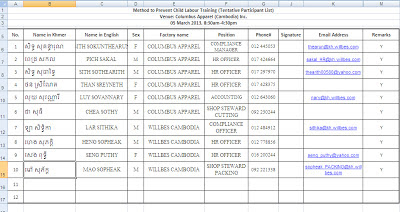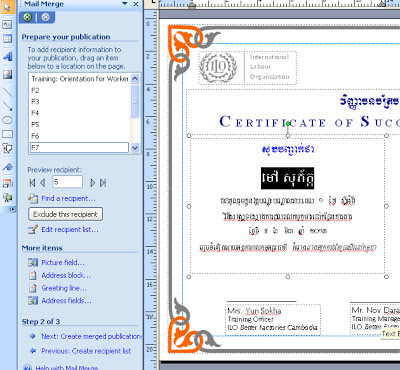Technology has made things lot easier for us to perform tasks conveniently, but the thing is we do not know how to use them wisely. I had to print out name of participants with many mistakes on the name, and it is very time consuming if the participant number is up to more than one hundred.
In this post, I am going to guide you on how to print certificates on many papers without having to rename them one by one.
This probably does not benefit everyone as you may not have to use it, but if you do, you can do it smarter with the guidance you are about to read.
Requirements:
- Microsoft Publisher
- Typed Participant Name in Microsoft Excel
First, open the typed participant list in the Excel file. Edit what you have to edit. (Don't worry if you want to edit the names later because it will automatically apply to the Ms. Publisher)
Leave it there. Do not close it.
Say you have 40 names to retype. Without having to retype one by one, all you need to do is to merge the typed participants name in another excel file to the designed certificate in the publisher through:
1. Go to Tools > Mailings and Catalogs > Mail Merge
Then, it will guide you to select a Recipient List (that Excel file).
Click on Use an Existing List, and Click on Next: Create or connect to a recipient list
There will be a new window opens, Browse to find your Excel file.
At this stage make sure that you have a proper typed Excel file
Untick those that you do not want them to appear on the certificates. Just tick those rows that you want to appear (Names). Then, click Ok
Notice the left hand side column (F2, F3, F4, F5, F6)
One of them contain the Khmer name.
Select Mao Sopheak and click on F2 (for example, if it contains Khmer names). Then, it will apply the names.
There, you go. Do the same thing to the name in English if you have one.
Then click on Next. It will take you to Step 3.
In this stage, you may print the document automatically. All of the certificates will come out consecutively.
Cheers!